Logging to elmah.io from AWS Beanstalk
Logging to elmah.io from .NET applications deployed on AWS Beanstalk is as easy as with other cloud hosting services. Since Beanstalk runs normal ASP.NET, MVC, Web API, and Core applications, setting up elmah.io almost follows the guides already available in the elmah.io documentation. There are a few things to notice when needing to configure elmah.io, which will be explained in this document.
ASP.NET / MVC / Web API
To install elmah.io in ASP.NET, MVC, and/or Web API, please follow the guidelines for each framework. You can specify one set of API key and log ID in the Web.config file and another set in the Web.release.config file as explained here: Use multiple logs for different environments.
If you want to include your production API key and log ID on AWS only (to avoid having sensitive information in source control), you can do this using Environment properties on AWS. Go to your environment on the AWS console and click the Configuration tab. Click the Edit button beneath the Software category and scroll to the bottom. There you will see a section named Environment properties. Input your API key and log ID:
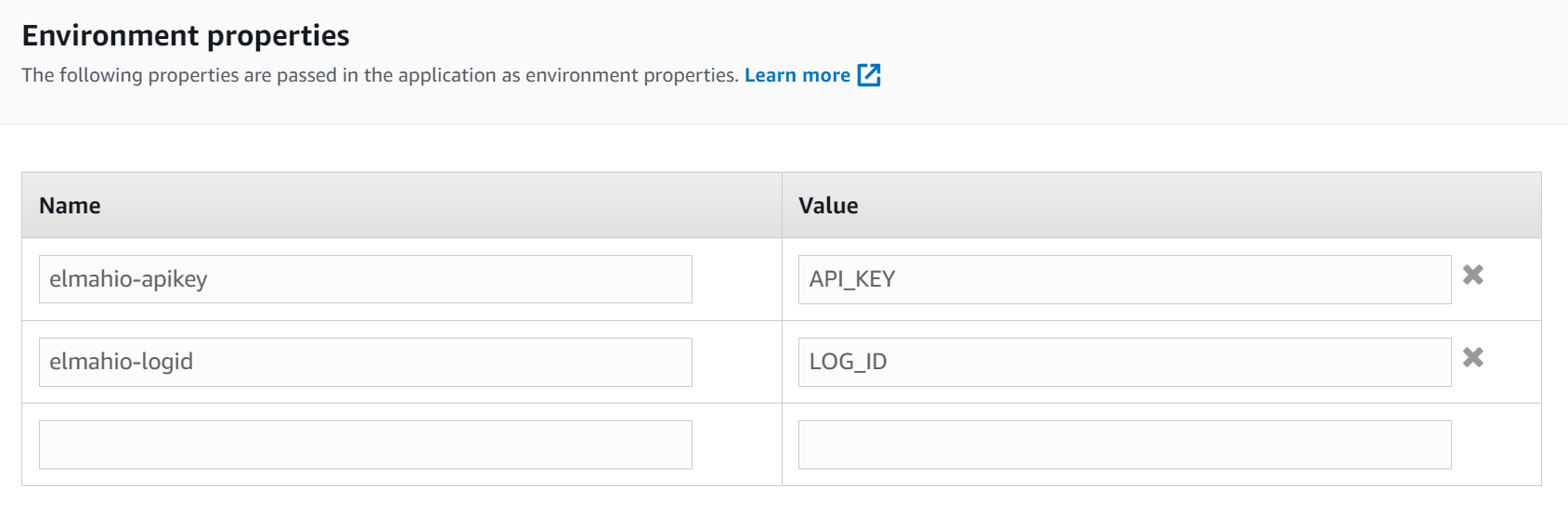
AWS inserts the properties as application settings in the Web.config file. To make sure that elmah.io uses API key and log ID from appSettings, change the <elmah> element to reference the keys specified on AWS:
<errorLog type="Elmah.Io.ErrorLog, Elmah.Io" apiKeyKey="elmahio-apikey" logIdKey="elmahio-logid" />
The apiKeyKey and logIdKey attributes reference the app settings keys.
Finally, if you have an API key and/or log ID specified as part of the appSettings> element in Web.config, you will need to remove those when running in production. The reason for this is that AWS only insert missing keys. To do so, modify your Web.release.config file:
<appSettings>
<add key="elmahio-logid" xdt:Transform="Remove" xdt:Locator="Match(key)" />
<add key="elmahio-apikey" xdt:Transform="Remove" xdt:Locator="Match(key)" />
</appSettings>
ASP.NET Core
To install elmah.io in ASP.NET Core, follow this guide: Logging to elmah.io from ASP.NET Core.
If you want to include your production API key and log ID on AWS only (to avoid having sensitive information in source control), you can do this using Environment properties on AWS. Go to your environment on the AWS console and click the Configuration tab. Click the Edit button beneath the Software category and scroll to the bottom. There you will see a section named Environment properties. Input your API key and log ID:
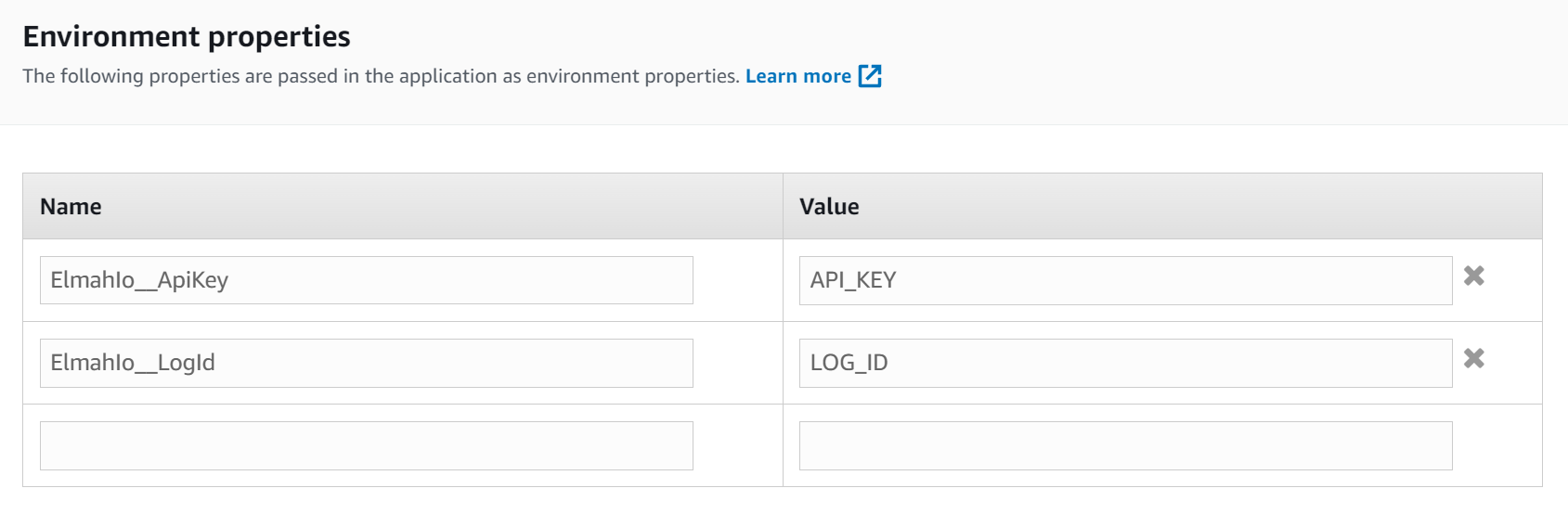
This example uses the double underscore syntax to set the ApiKey and LogId properties in the appsettings.json file:
{
"ElmahIo": {
"ApiKey": "API_KEY",
"LogId": "LOG_ID"
}
}
This article was brought to you by the elmah.io team. elmah.io is the best error management system for .NET web applications. We monitor your website, alert you when errors start happening, and help you fix errors fast.
See how we can help you monitor your website for crashes Monitor your website
